Extended alarm window
This module has settings! Feel free to customize it to your liking.
General
Generation Time
This shows the time that the mission was generated next to the address. You can also set it to have a yellow border if the mission is older than a configurable number of hours, and a red frame if the mission expires the following night.
Required Vehicle Table
This displays the required vehicles in a table, rather than the normal list format. This table includes how many is needed, how many are selected and how many are enroute.
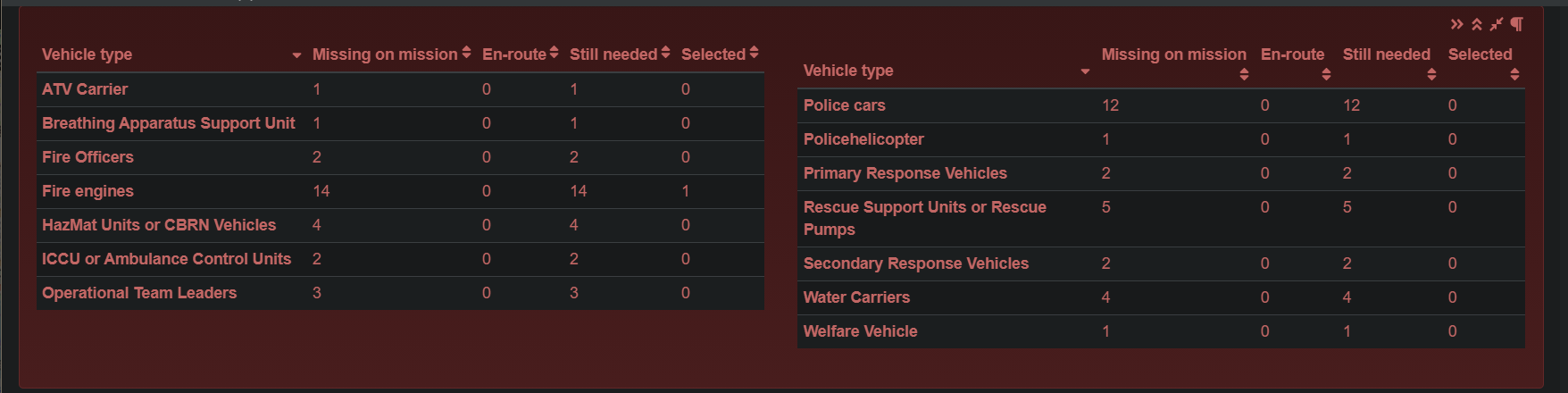
Patient Summary
This shows a brief overview of patients, this shows if someone needs HEMS, Ambulance, or Critical Care.
Reset Selection
This adds a button to clear the selected vehicles, this will also reset the ARR counters if enabled.

Longest Arrival Time
This adds the time for the furthest away vehicle to arrive to the mission in the dispatch button.
Always Show Header
This looks the header so that it will always be visible when you scroll down the mission.
Load Vehicles Button In Header
This adds a button to load additional vehicles in the header.

Hide Vehicle List
This adds a button to hide/show the vehicle list.

Centre Map To Mission
This adds a button the left of the mission name to centre the map on the mission.

Alarm and Response Regulations (ARR)
ARR Counters
This counts the amount of times you've clicked on a specific ARR for this mission. There is an additional setting to display this in a red circle on the ARR.
Mark Clicked ARR
This will add a border around the ARR. The colour and the thickness of the frame is customisable.
Unsuitable ARRs
This will place a grey filter on ARRs that do not match the name of the mission.
Hover on ARR
This will pop up information about that ARR:
- What vehicles will be dispatched
- How many of each vehicle
- The longest response time
- How many times you're able to use this ARR
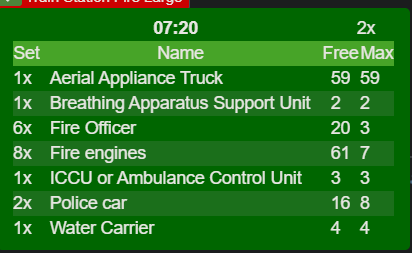
Vehicle Categories
This allows you to create your own vehicle categories that will show in the vehicle list section of the dispatch screen. Vehicles can be placed in multiple categories at once, the ALL and Follow Up categories cannot be deleted, but the other categories can be deleted or modified.

Mission Keywords
This allows you to place a keyword before or after the name of the mission in the dispatch screen. You can use the same keyword for different missions, as well as customise the text and background colour.
Dispatch Icons
This will add an icon before the dispatch button if you have that type of vehicle selected. You can customise which vehicles give which icon, you're able to choose a range of (free) icons from FontAwesome.
