General improvements
Allows you to activate general improvements such as clickable links throughout the game.
This module has settings! Feel free to customize it to your liking.
This is a collection of features that haven't been made into seperate modules. All of these features are toggleable via the modules settings.
Make Links Clickable
Links that are sent (eg. in chat, forum, messages, etc.) are able to be clicked. These will open automatically in a new tab.
Image Preview
Only works in combination with Make Links Clickable
This tries to generate a preview of image links sent in chat.
Previews
Only direct image links work!
Link Preview
This allows you to see brief information of buildings, vehicles, users, and missions.
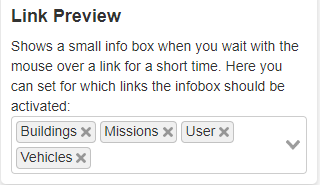
Building
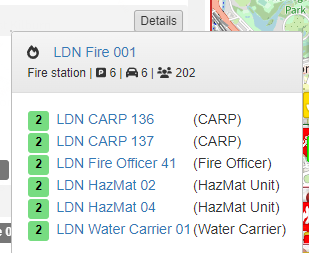
Vehicle
Player
Player
This feature is still under development - Therefore there is no photo yet.
Mission
Mission
This feature is still under development - Therefore there is no photo yet.
Save Map Jumps
Map Type "Mapkit"
This feature does not currently support the map type Mapkit!
This feature saves all the locations that your map has been jumped to. Hover over one of these to briefly centre the map on the location. Click to actually move the map to that location.
Once reloaded, these will be lost. If you want a location to be saved, use the bookmark feature.
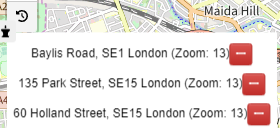
Bookmarks For The Map
Map Type "Mapkit"
This feature does not currently support the map type Mapkit!
This works the same as the 'Save Map Jumps' feature, however, you save the jumps yourself, and they'll stay after reload.
Title of Browser Tab
This changes the title of the tab depending on what is currently displayed on screen.

Emoji Picker
This adds a built in emoji picker to the chat. Type a colon, followed by some text to search for the emoji. Once you stop typing, suggestions will come up. Simply click on your desired emoji to enter it into chat.
Keyboard Selection
Once suggestions are showing, you can use the ← and → keys to select an emoji, and then press Enter to insert it.
Remember Building Type
When creating new buildings, the last selected building type will be saved to speed up the process.
Remember Dispatch Centre
When creating new buildings, the last selected dispatch centre will be saved to speed up the process.
Place Search On Map
This moves the location search into a small icon ontop of you map. Click on the search icon to search a location.
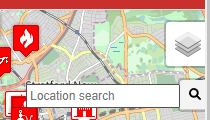
Position of Map Search
Change where the search icon displays on the map.
